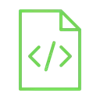
Send a message from Arduino to your phone

This project will help you understand how to interface the SIM900 GSM module with your Arduino. You can use the SIM900 GSM module in many other advanced projects, like receiving important data from a sensor or monitoring a system status over a large communication range.
Project Video
Overview

In this tutorial, we will learn how to send a message from Arduino to your phone, using SIM900 GSM module.
Getting the Items
Steps
Wiring it Up

Connect wires between the Arduino and the SIM900 GSM module as shown in the image below.

Connections from the Arduino to the breadboard:
• Arduino pin GND → Breadboard ground line
• Arduino pin 5V → Breadboard 5V line
Connections from the sim900 GSM module:
• GND pin→ Breadboard ground line
• TXD pin → Arduino pin 7
• RXD pin → Arduino pin 8
Connections from the push button:
• First pin→ Breadboard 5v line
• Second pin→ Arduino pin 2
• Second pin→10KΩ resistor → Breadboard GND line
Coding

Testing it Out


When you press the push button, you will notice that your mobile device receives the following message: “This message from your Arduino UNO.”













