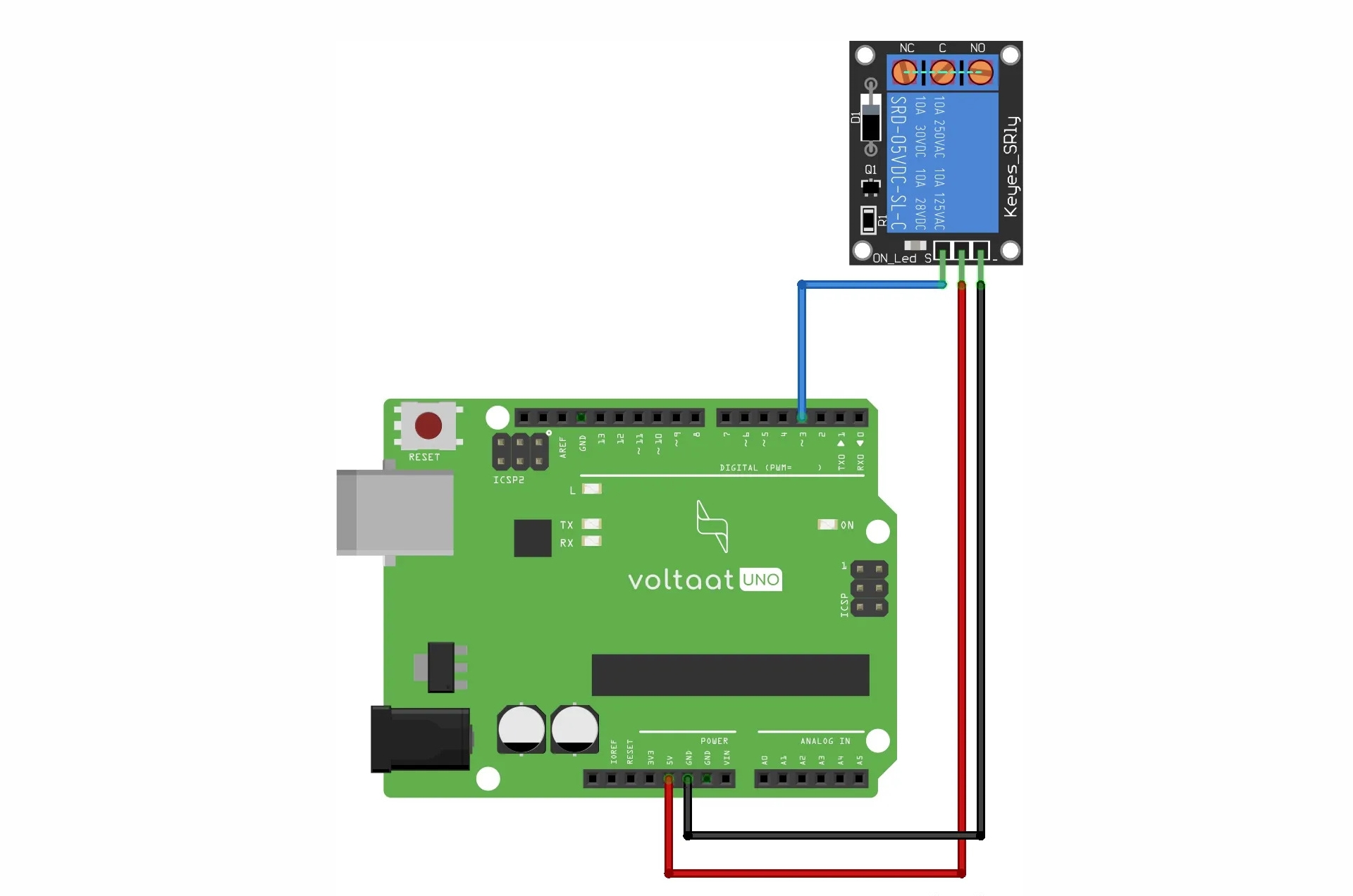كيفية استخدام حساس الصوت مع لوحة الراسبيرى باى بيكو

فى هذا الدرس سنتعلم كيفية استخدام حساس الصوت مع لوحة راسبيرى باى بيكو 2W, بحيث سنقوم بعرض قيمة شدة الصوت على الشاشة و سنبنى نظام لانارة مصباح عند التصفيق مرتين متتاليتين.
Project Video
Overview
Getting the Items
Steps
Wiring it Up

قم بتوصيل الأسلاك بين لوحة راسبيرى باى بيكو 2W وحساس الصوت والمصباح الأبيض كما فى الصورة التالية:
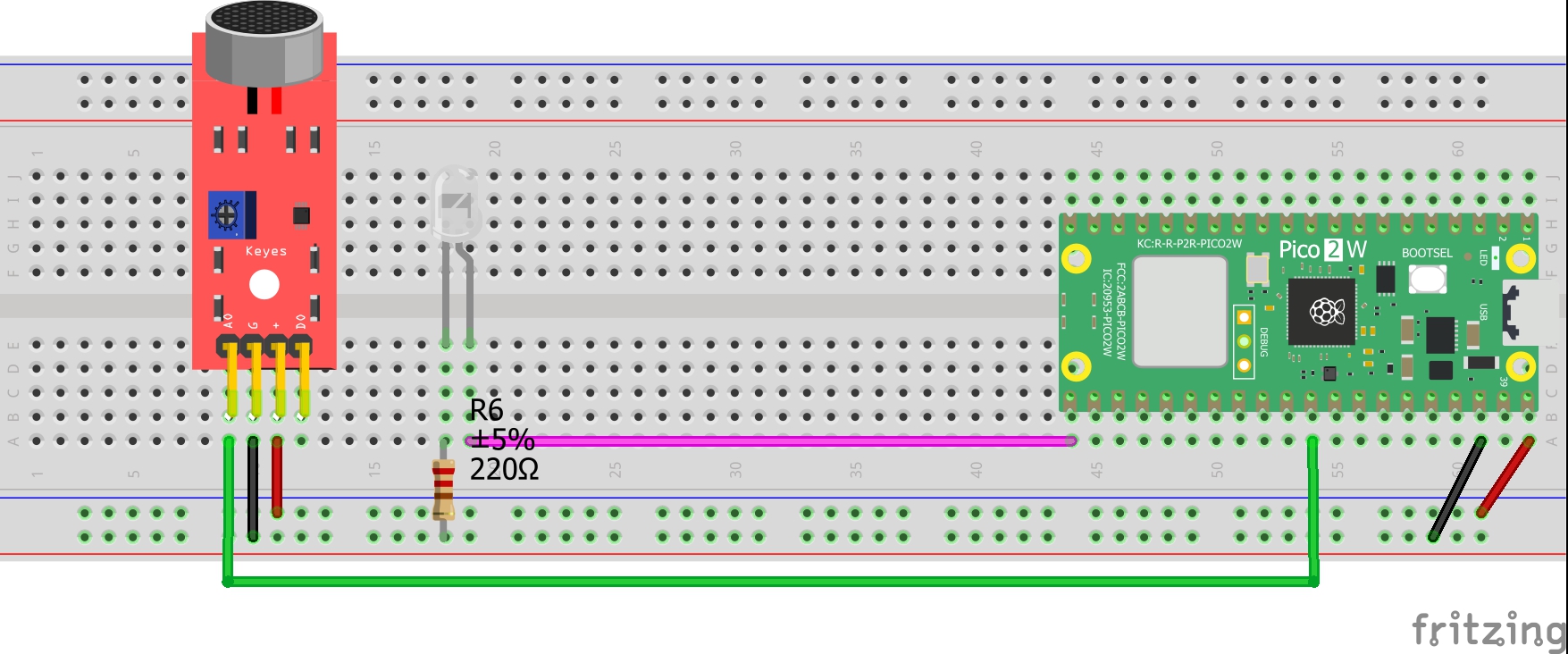
التوصيلات من لوحة راسبيرى باى بيكو 2W :
• نقوم بتوصيل منفذ ال VBUS بلوحة راسبيرى باى بيكو2W ← المنافذ الموجبة بلوحة التجارب
• منفذ ال GND بلوحة راسبيرى باى بيكو2W ←المنافذ السالبة بلوحة التجارب
التوصيلات من المقاومة الضوئية :
• منفذ ال VCC بحساس الصوت ← المنافذ الموجبة بلوحة
• منفذال GNDبحساس الصوت ← المنافذ السالبة بلوحة التجارب
• منفذ A0 بحساس الصوت ← منفذ رقم 26 فى لوحة راسبيرى باى بيكو W2
التوصيلات من مصباح الأبيض :
• الطرف الموجب من المصباح الأبيض ← منفذ رقم 16 فى لوحة راسبيرى باى بيكو 2W
• الطرف السالب من المصباح الأبيض ← مقاومة 220 اوم ← المنافذ السالبة بلوحة التجارب
Coding
وظيفة الكود البرمجى الأول هى عرض قيمة شدة الصوت على الشاشة بينما وظيفة الكود البرمجى الثانى هى انارة مصباح عند التصفيق مرتين متتاليتين.

Testing it Out

بعد رفع الكود البرمجي الأول ستجد أنه يتم عرض قيمة شدة الصوت على الشاشة، وبعد رفع الكود البرمجي الثاني ستجد أنه يتم إنارة المصباح عند التصفيق مرتين متتاليتين.