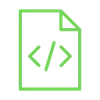
Measure titling using MPU-6050

The MPU6050 is a sensor that can provide us with very useful data about acceleration, velocity, and rotation along all three axes. That’s why it has a wide range of applications in drones, robots, smart phones, video game controllers, and many other devices.
Project Video
Overview

In this tutorial we will learn about a very interesting sensor called the MPU6050, which is very important in planes since it helps the autopilot control your flight in a safe manner.
Getting the Items
Steps
Wiring it Up

Connect the wires between the MPU6050 sensor and the Arduino, as shown in the image below.

Connections from the Arduino to the MPU6050:
• Arduino 5V pin → MPU6050 VCC pin (+ pin)
• Arduino GND pin → MPU6050 GND pin (- pin)
• Arduino pin 5 → MPU6050 SCL pin
• Arduino pin 4 → MPU6050 SDA pin
Coding

Testing it Out


Now access the serial monitor on your Arduino IDE by clicking on the magnifying glass icon at the top right corner.

Now as we see in the following image the serial monitor displays the reading values from the MPU6050 sensor.










.jpg)
