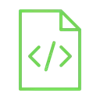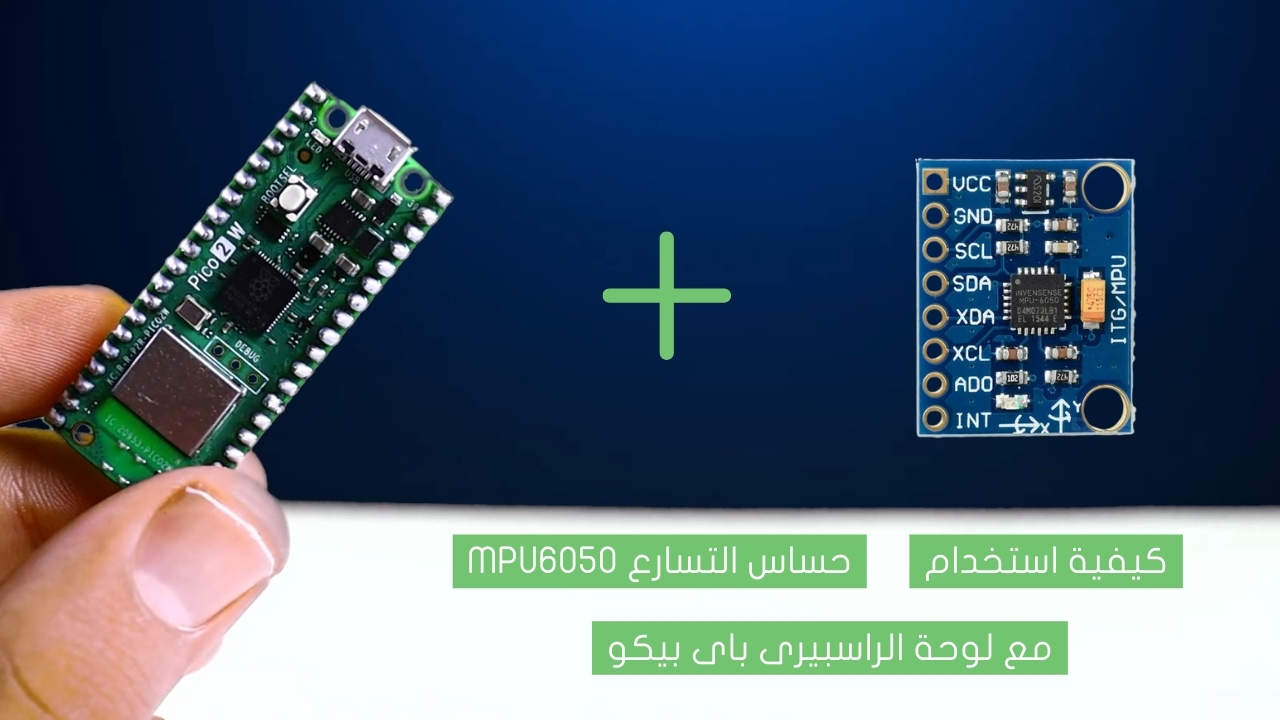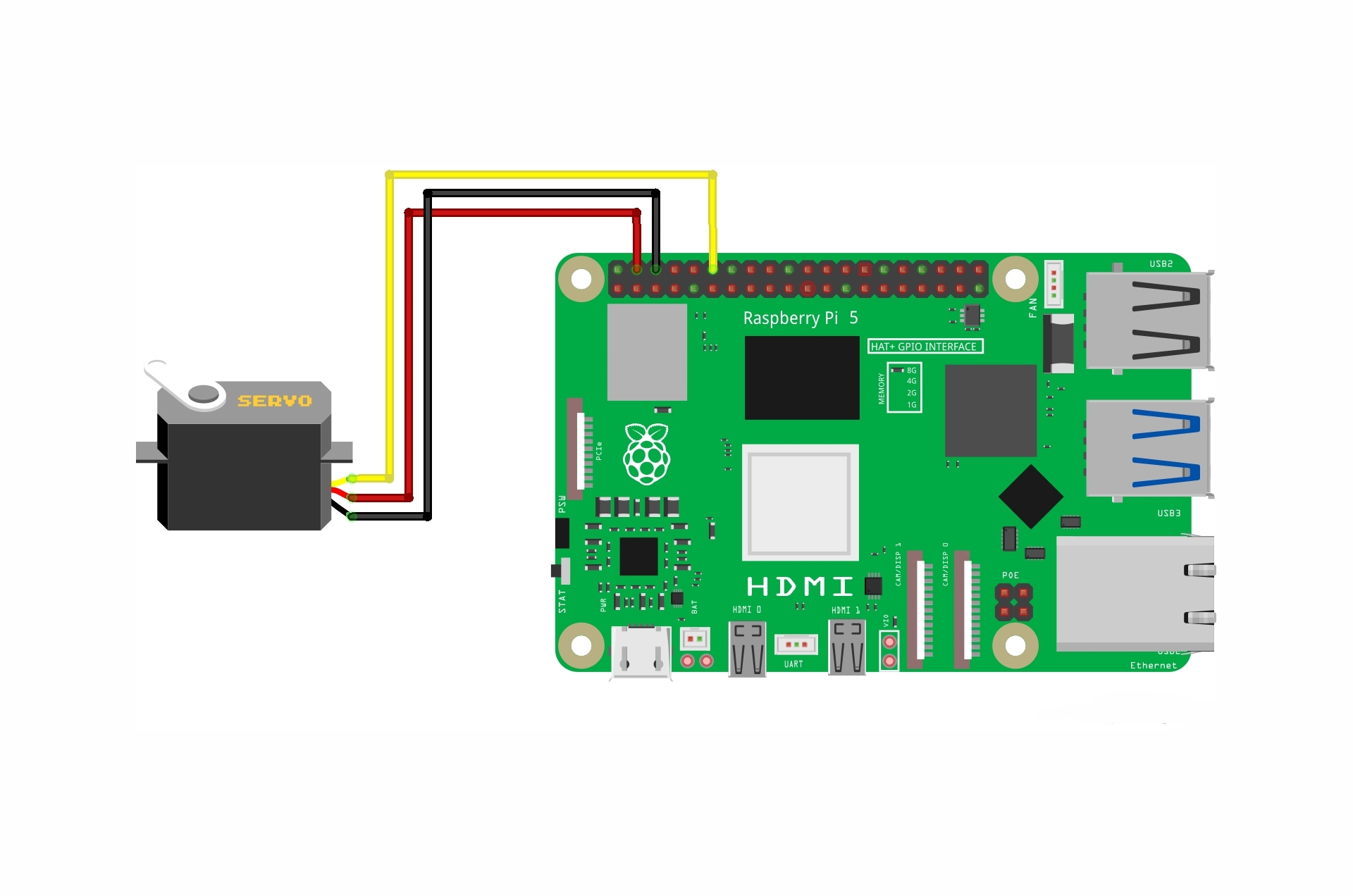/*
Voltaat learn (http://learn.voltaat.com)
Link for full tutorial:
Tutorial: Measure hydrogen gas concentration using the Arduino!
Adafruit_ILI9341 Library:
Adafruit_GFX Library:
Wire Library:
The purpose of this sketch is to display the concentration of hydrogen gas in ppm obtained from the MQ-8 gas sensor on the TFT Display.
Connections from the Arduino to the breadboard:
• Arduino GND pin → Breadboard ground line
• Arduino 5V pin → Breadboard 5V line
Connections from the MQ-8 gas sensor:
• MQ-8 gas sensor VCC pin → Breadboard 5V line
• MQ-8 gas sensor GND pin → Breadboard ground line
• MQ-8 gas sensor A0 pin → Arduino pin A0
Connections from the passive buzzer :
• passive buzzer GND pin → Breadboard ground line
• passive buzzer VCC pin (+ pin) → Arduino pin 3
Connections from the TFT Display to the breadboard:
• TFT Display VCC pin → Breadboard 5V line
• TFT Display GND pin → Breadboard ground line
• TFT Display LED pin → Breadboard 5V line
Connections from the TFT Display to arduino :
• TFT Display CS pin → Arduino pin 10
• TFT Display RST pin → Arduino pin 8
• TFT Display DC pin → Arduino pin 9
• TFT Display MOSI pin → Arduino pin 11
• TFT Display SCK pin → Arduino pin 13
• TFT Display MISO pin → Arduino pin 12
*/
#include "Adafruit_GFX.h"
#include "Adafruit_ILI9341.h"
#include "Wire.h"
#include "SPI.h"
//Define TFT Display pin numbers
#define TFT_DC 9
#define TFT_CS 10
#define TFT_RST 8
#define TFT_MISO 12
#define TFT_MOSI 11
#define TFT_CLK 13
Adafruit_ILI9341 tft = Adafruit_ILI9341(TFT_CS, TFT_DC, TFT_MOSI, TFT_CLK, TFT_RST, TFT_MISO);
#define MQ_PIN (A0) //define which analog input channel you are going to use
#define RL_VALUE (10) //define the load resistance on the board, in kilo ohms
#define RO_CLEAN_AIR_FACTOR (9.21) //RO_CLEAR_AIR_FACTOR=(Sensor resistance in clean air)/RO,
//which is derived from the chart in datasheet
/***********************Software Related Macros************************************/
#define CALIBARAION_SAMPLE_TIMES (50) //define how many samples you are going to take in the calibration phase
#define CALIBRATION_SAMPLE_INTERVAL (500) //define the time interal(in milisecond) between each samples in the
//cablibration phase
#define READ_SAMPLE_INTERVAL (50) //define how many samples you are going to take in normal operation
#define READ_SAMPLE_TIMES (5) //define the time interal(in milisecond) between each samples in
//normal operation
/**********************Application Related Macros**********************************/
#define GAS_H2 (0)
/*****************************Globals***********************************************/
float H2Curve[3] = {2.3, 0.93,-1.44}; //two points are taken from the curve in datasheet.
//with these two points, a line is formed which is "approximately equivalent"
//to the original curve.
//data format:{ x, y, slope}; point1: (lg200, lg8.5), point2: (lg10000, lg0.03)
float Ro = 10; //Ro is initialized to 10 kilo ohms
#define passive_buzzer 3 //define passive buzzer pin
float hydrogenppm;
char hydrogenppmChar[10];
void setup(){
//tft.clear();
tft.begin();
tft.setRotation(0);
tft.fillScreen(ILI9341_RED);
printText("Calibrating ", ILI9341_WHITE,20,130,3);
printText("make sure the sensor is in clean air", ILI9341_WHITE,12,160,1);
Ro = MQCalibration(MQ_PIN); //Calibrating the sensor. Please make sure the sensor is in clean air
Serial.begin(9600);
tft.fillScreen(ILI9341_GREEN);
pinMode(passive_buzzer,OUTPUT); //define passive buzzer pin as an output pin
Wire.begin();
printText("H2 Concentration:", ILI9341_WHITE,20,130,2);
}
void loop()
{
int grafX = 0; //int for x value of graph
hydrogenppm = (MQGetGasPercentage(MQRead(MQ_PIN)/Ro,GAS_H2)); //map value for atmospheric levels
String hydrogenppmString = String(hydrogenppm,1); //Convert float to string
hydrogenppmString.toCharArray(hydrogenppmChar,10);
tft.fillRect(10,175,150,40,ILI9341_BLACK); //Draw a Rectangle
printText(hydrogenppmChar, ILI9341_WHITE,30,180,4); //printing the hydrogen gas concentration on the TFT Display
printText("ppm", ILI9341_WHITE,160,180,4);
grafX = map(hydrogenppm,0,1000,0,127); //map value to screen width
tft.fillRect(0, 235, grafX, 30, ILI9341_WHITE); //print graph 400min 1000max
if(hydrogenppm>999){ //if co2 ppm > 1000
digitalWrite(passive_buzzer,HIGH); //turn on the buzzer
}
else{ //if not
digitalWrite(passive_buzzer,LOW); //turn off the buzzer
}
delay(500);
}
float MQResistanceCalculation(int raw_adc) {
return ( ((float)RL_VALUE*(1023-raw_adc)/raw_adc));
}
/***************************** MQCalibration ****************************************
Input: mq_pin - analog channel
Output: Ro of the sensor
Remarks: This function assumes that the sensor is in clean air. It use
MQResistanceCalculation to calculates the sensor resistance in clean air
and then divides it with RO_CLEAN_AIR_FACTOR. RO_CLEAN_AIR_FACTOR is about
10, which differs slightly between different sensors.
************************************************************************************/
float MQCalibration(int mq_pin) {
int i;
float val=0;
for (i=0;i<CALIBARAION_SAMPLE_TIMES;i++) { //take multiple samples
val += MQResistanceCalculation(analogRead(mq_pin));
delay(CALIBRATION_SAMPLE_INTERVAL);
}
val = val/CALIBARAION_SAMPLE_TIMES; //calculate the average value
val = val/RO_CLEAN_AIR_FACTOR; //divided by RO_CLEAN_AIR_FACTOR yields the Ro
//according to the chart in the datasheet
return val;
}
/***************************** MQRead *********************************************
Input: mq_pin - analog channel
Output: Rs of the sensor
Remarks: This function use MQResistanceCalculation to caculate the sensor resistenc (Rs).
The Rs changes as the sensor is in the different consentration of the target
gas. The sample times and the time interval between samples could be configured
by changing the definition of the macros.
************************************************************************************/
float MQRead(int mq_pin) {
int i;
float rs=0;
for (i=0;i<READ_SAMPLE_TIMES;i++) {
rs += MQResistanceCalculation(analogRead(mq_pin));
delay(READ_SAMPLE_INTERVAL);
}
rs = rs/READ_SAMPLE_TIMES;
return rs;
}
/***************************** MQGetGasPercentage **********************************
Input: rs_ro_ratio - Rs divided by Ro
gas_id - target gas type
Output: ppm of the target gas
Remarks: This function passes different curves to the MQGetPercentage function which
calculates the ppm (parts per million) of the target gas.
************************************************************************************/
int MQGetGasPercentage(float rs_ro_ratio, int gas_id) {
if ( gas_id == GAS_H2) {
return MQGetPercentage(rs_ro_ratio,H2Curve);
}
return 0;
}
/***************************** MQGetPercentage **********************************
Input: rs_ro_ratio - Rs divided by Ro
pcurve - pointer to the curve of the target gas
Output: ppm of the target gas
Remarks: By using the slope and a point of the line. The x(logarithmic value of ppm)
of the line could be derived if y(rs_ro_ratio) is provided. As it is a
logarithmic coordinate, power of 10 is used to convert the result to non-logarithmic
value.
************************************************************************************/
int MQGetPercentage(float rs_ro_ratio, float *pcurve) {
return (pow(10,( ((log(rs_ro_ratio)-pcurve[1])/pcurve[2]) + pcurve[0])));
}
//The function of writing words on the TFT Display
void printText(char *text, uint16_t color, int x, int y,int textSize)
{
tft.setCursor(x, y);
tft.setTextColor(color);
tft.setTextSize(textSize);
tft.setTextWrap(true);
tft.print(text);
}