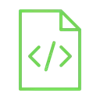
Digital Thermometer Using Arduino & LM35 Temperature Sensor

To keep maintaining rooms, crops, and weather conditions under control, many projects require to monitor environment temperature. Arduino Uno can interface LM35, which is a good temperature sensor, it does not require any external trimming.
Project Video
Overview

In this tutorial, we will learn how to use the LM35 temperature sensor with Arduino. Applications that require high precision temperature estimation often use LM35 sensor.
Getting the Items
Steps
Wiring it Up

Connect the wires between the LM35 temperature sensor and the Arduino as shown in the image below.

Connections from the LM35 temperature sensor to arduino :
• LM35 VCC → Arduino 5V pin
• LM35 GND → Arduino GND pin
• LM35 OUT → Arduino pin A0
Coding

Testing it Out


Once you’ve connected the LM35 temperature sensor to the Arduino and uploaded the code, open the serial monitor by clicking on its icon.

The serial monitor will display the temperature value.







.jpg)


