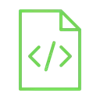
Getting card ID using RFID reader

RFID reader is a sensor that can read cards IDs. In this tutorial, you’ll learn how to use RFID readers to obtain card ID information.
Project Video
Overview

We will learn how to read the card ID using an RFID reader, and then display the result on your computer. One useful application of getting card ID is creating an attendance system for employers. When an employer scans their card with an RFID reader, the system saves the date and time of attendance, making it easy to keep track of employee attendance.
Getting the Items
Steps
Wiring it Up

Connect the RFID reader to the Arduino by following the wiring diagram shown in the image below.

Connections from the RFID reader to the Arduino:
• RFID 3.3V pin → Arduino VCC (3.3V) pin
• RFID RST pin → Arduino pin 9
• RFID GND pin → Arduino GND pin
• RFID IRQ pin → unconnected
• RFID MISO pin → Arduino pin 12
• RFID MOSI pin → Arduino pin 11
• RFID SCK pin → Arduino pin 13
• RFID SDA pin → Arduino pin 10
Coding

Testing it Out


After connecting the RFID reader to the Arduino and uploading the code, open the serial monitor by clicking on its icon.

The serial monitor will instruct you to scan the card with the RFID reader.

When you scan a card with the RFID reader, the serial monitor will display its ID. You can rescan the card to view the ID again, or scan multiple cards or tags to display their IDs.











.jpg)