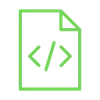
How to program Arduino Pro Micro using Arduino IDE BEGINNER

Arduino Pro Micro is a small size and cheap price board, it has a limited number of pins, both digital and analog, which makes it suitable for small and simple projects that don’t require many pins.
Project Video
Overview

In this lesson, we will learn how to program the Arduino Pro Micro board using the Arduino IDE software. We will upload a simple code to turn on and off two LED lights that exist on the Arduino Pro Micro board at fixed and consecutive time intervals.
Getting the Items
Steps
First, run the Arduino Ide program, click on the “Tools” tab at the top of the screen, then click on “Board” and choose “Arduino AVR Boards” from the list that will appear, and from the list that will appear choose the board or version that you want to program. In our case, we will choose “Arduino Micro”:

Then connect the Arduino Pro Micro board to the computer and click on the “Tools” tab at the top of the screen, then click on “Port” and choose from the list that will show the COM port to which the Arduino Pro Micro board is connected. This COM port number varies depending on the USB port to which the board is connected to the Computer. For me, I connected the Arduino Pro Micro board to the COM8 port, so I will choose this port:

You can now upload any code you want to the Arduino Pro Micro board. We will upload a simple code to turn on and off two LED lights on the Arduino Pro Micro board for fixed periods of time. You can download this code from the Resources section at the end of this lesson.

After uploading the code, you will notice that the two LEDs alternate in lighting up for fixed periods of time, as shown in the GIF below.

note:
You can apply the same previous steps to program the Arduino Micro board, as the Arduino Pro Micro is based on the same microcontroller as the Arduino Micro, but with a smaller board size and fewer power pins.
Wiring it Up

Coding

Testing it Out





.jpg)
.jpg)