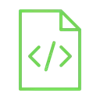
Make a Car Speed Detector using Arduino

Over speeding of vehicles has become one of the major causes of accidents, causing many deaths. To overcome this problem, we have designed a system. The project aims to provide a user-friendly and reliable system to detect the speed of vehicles using infrared sensors.
Project Video
Overview

In this tutorial, we will learn how to make an Arduino Car Speed Detector project to detect the speed of the moving car using Arduino Uno and IR sensor and display the speed of the car on a TFT Display.
Getting the Items
Steps
Wiring it Up

Connect the wires between the TFT Display and the Arduino and the IR sensors as shown in the image below.

Connections from the Arduino to the breadboard:
- Arduino GND pin → Breadboard ground line
- Arduino 5V pin → Breadboard 5V line
Connections from the first IR sensor:
- IR sensor VCC pin → Breadboard 5V line
- IR sensor GND pin → Breadboard ground line
- IR sensor OUT pin → Arduino pin 2
Connections from the second IR sensor:
- IR sensor VCC pin → Breadboard 5V line
- IR sensor GND pin → Breadboard ground line
- IR sensor OUT pin → Arduino pin 3
Connections from the TFT Display to the breadboard:
- TFT Display VCC pin → Breadboard 5V line
- TFT Display GND pin → Breadboard ground line
- TFT Display LED pin → Breadboard 5V line
Connections from the TFT Display to arduino :
- TFT Display CS pin → Arduino pin 10
- TFT Display RST pin → Arduino pin 8
- TFT Display DC pin → Arduino pin 9
- TFT Display MOSI pin → Arduino pin 11
- TFT Display SCK pin → Arduino pin 13
- TFT Display MISO pin → Arduino pin 12
Coding

Testing it Out

Once you’ve uploaded the code to the Arduino board, you will find that the TFT Display displays the speed of the car shown in the video below:














